Importing Your API Specification
If you already have an API specification file in one of the supported formats, you can import it into your dashboard to get started instantly. You can also provide additional settings on how you want to import the API specification file as explained in Configure Import Settings.
You need to be signed in from an APIMatic account to follow this tutorial. Signing up is free.
On the APIMatic Dashboard, click on Import API.

An API imported into APIMatic is not available to the public rather is displayed in preview mode, which means that the transformed API/generated portal can only be accessed through a private url that has a guid value in the path. Moreover, only people logged in with APIMatic account can access the portal through that private url.
Either browse and Select API Description File from your local machine (or multiple files as .zip for API merging) or Enter a URL that points to the API specification file. Click on Import.
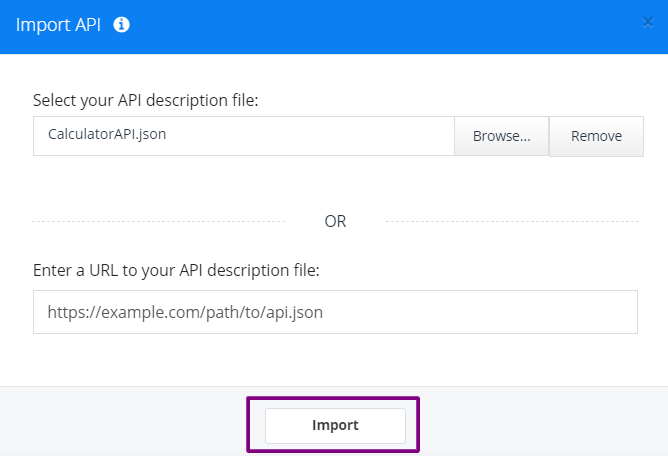
Logging Summary is displayed that shows which API specification format is being imported and identifies number of models and endpoints. Click on Proceed.
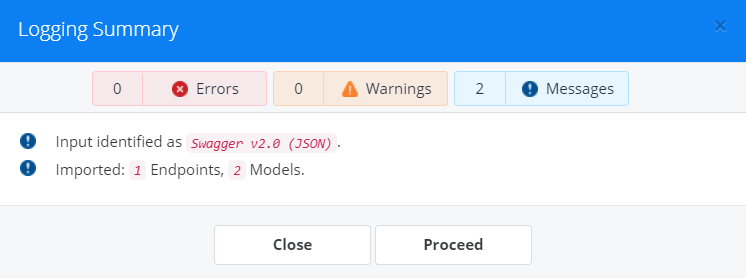
Before import, APIMatic performs validation of your API definition file. The validation involves checks to ensure that the API definition is structurally correct and contains complete information to ensure comprehensiveness of the file. There are 3 levels of validation messages that you may encounter:
- Errors: Any syntax/semantic issues found in the API definition; for example, if a GET method contains a request body. API definition file import cannot proceed in case of an error. You will be required to fix the issues listed for your definition if that happens.
- Warnings: Any unexpected behaviour that may affect the output; for example, if the parameter example provided is invalid. Warnings will not halt API import, but it is recommended that you fix these issues so your API definition results in the best possible experience.
- Messages: Recommendations or suggestions that can help enhance your API definition and its completeness. For example, messages can point out that an endpoint description or a parameter example is missing. Messages will not halt API import.
Once the validation errors are resolved (if any), click Proceed to move to the next step.

Upon successful validation, your API is imported and displayed as an API entity in the APIMatic Dashboard.
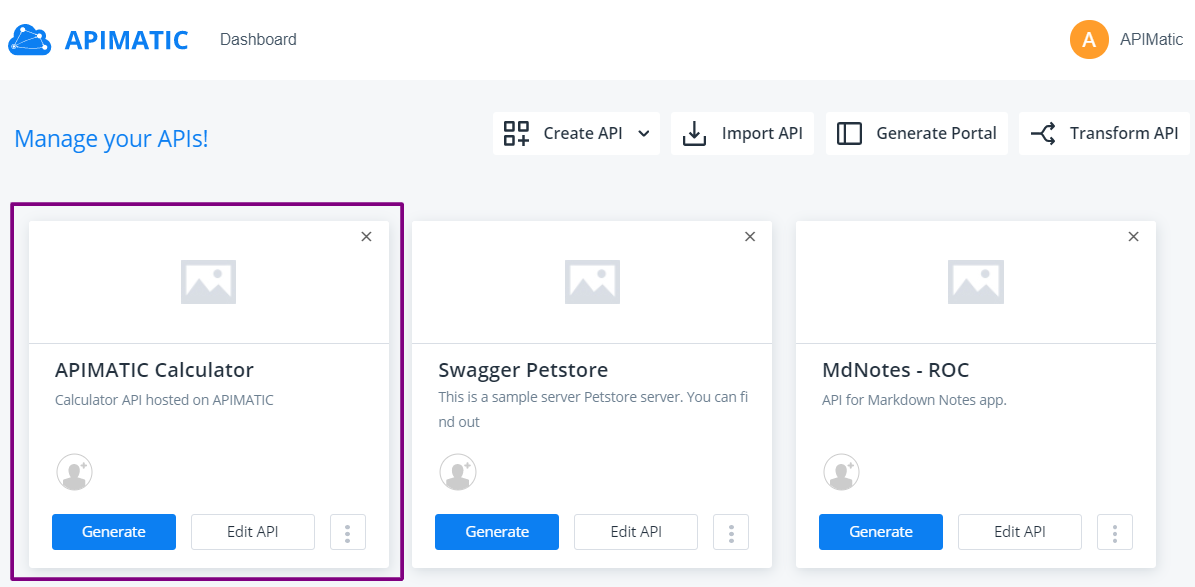
You can now create SDKs or generate API portals from this imported API specification.