Managing Credit Card Payments
To make payments for your APIMatic subscription, you can automate the process by connecting your credit card to your APIMatic account, instead of manually charging for each renewal.
Add Credit Card Details to your Account
- Sign in with your primary account. If there's more than one person who would like to access APIMatic through this subscription, you would have the ability to add more team members and link them to the account automatically.
Please note that there should be only one primary account against which the APIMatic subscription is activated and the payment is processed. Keeping an alias such as apimatic@your.domain would be of help.
Click on the arrow visible next to your name on the header navigation (once you have signed in). From the drop-down menu, click on Settings.
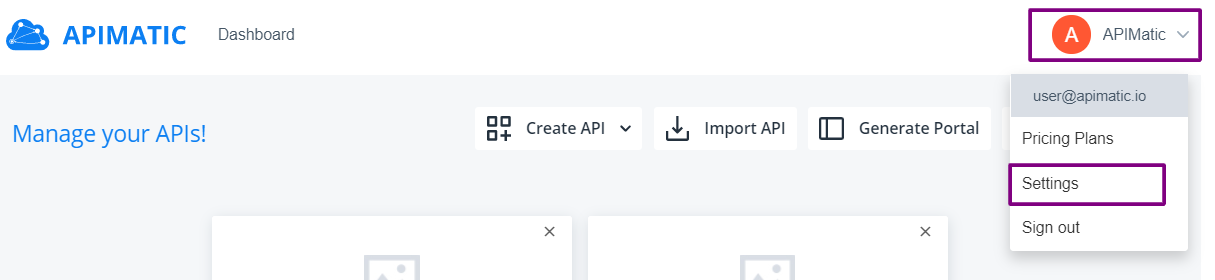
From the left context menu, click on Subscription.
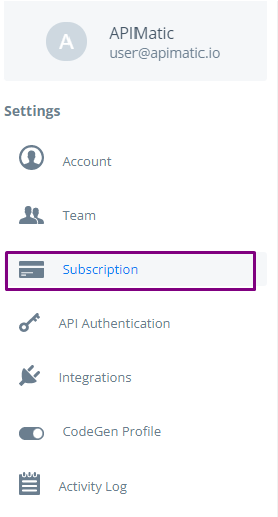
Click on the pencil icon for adding the credit card details.
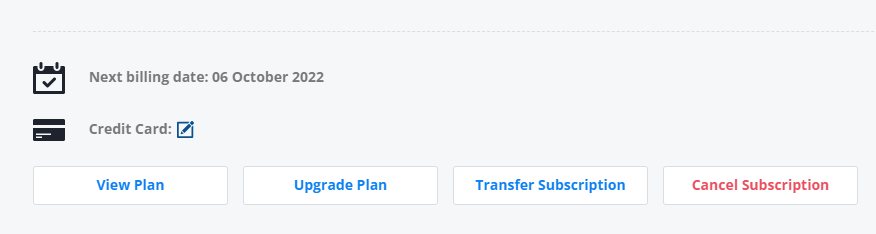
Add all the credit card information here and then click submit.
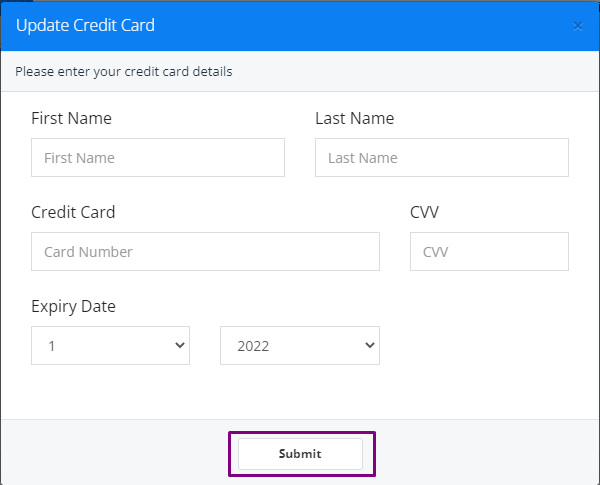
If you have a Business or Enterprise subscription, please contact sales@apimatic.io for further details.
Update Credit Card Details
Click on the pencil icon for updating the credit card details. Fill out the new credit card details and then click submit.
Check if Credit Card is Already Added
From the Settings page, on the left-hand side, click on Subscription.
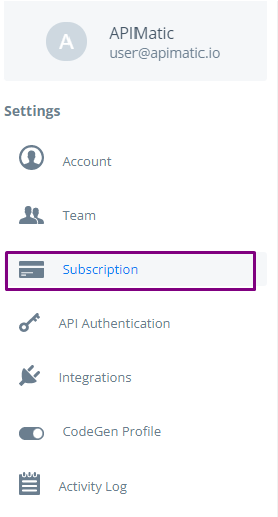
Under Subscription Overview, look at the Credit Card section and check if there is a card number visible or not.