Managing Teams
Teams allow an easy way to share and collaborate on API definitions. Members of a team can share their API definitions with each other. The subscription of the team owner is shared among all team members.
- The users who are members of a team are not charged for their subscriptions and are reverted back to their old plan if they leave the team.
- SDKs generated are recorded against the team owner's subscription.
Click on the arrow visible next to your name on the header navigation (once you have logged in). From the drop-down menu, click on Settings.
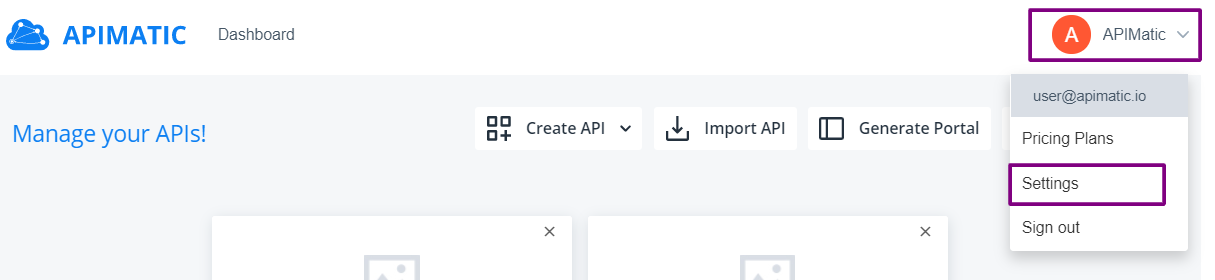
From the left context menu, click on Team.
Adding a new member
New members can be added to your team by inviting them. Provide the email address and click on Invite to send the email invitation to the member.
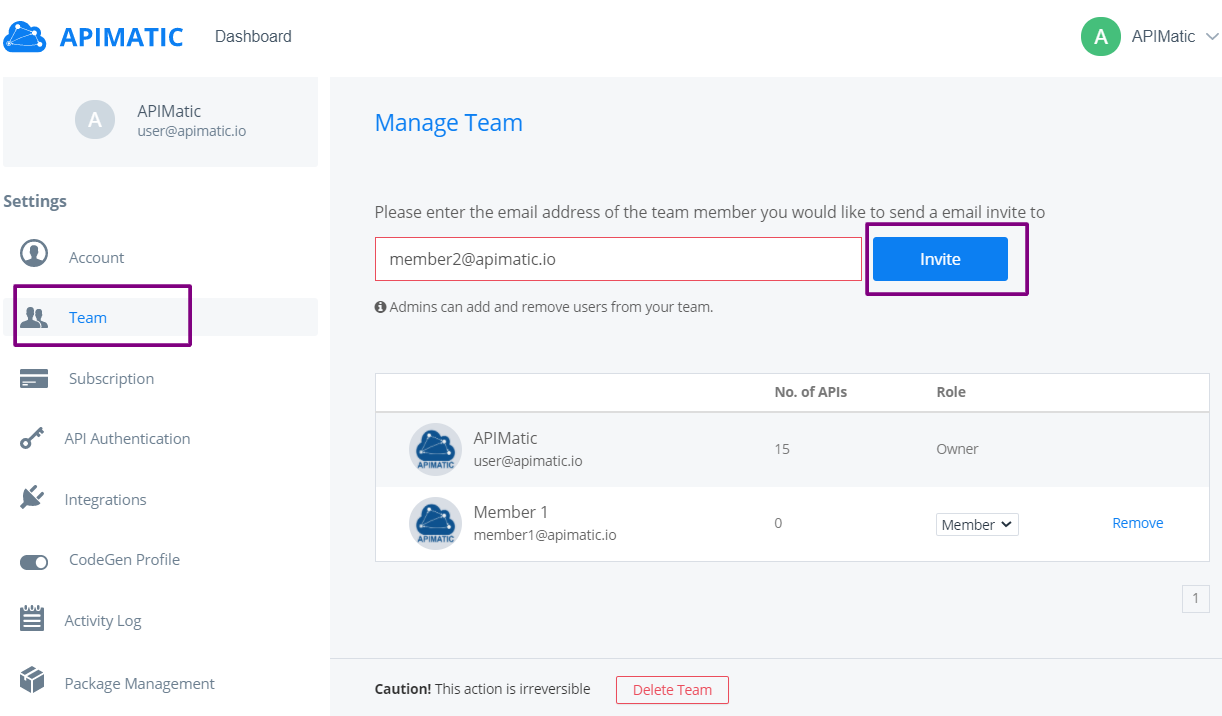
The member will be displayed as pending till he/she accepts the invitation.
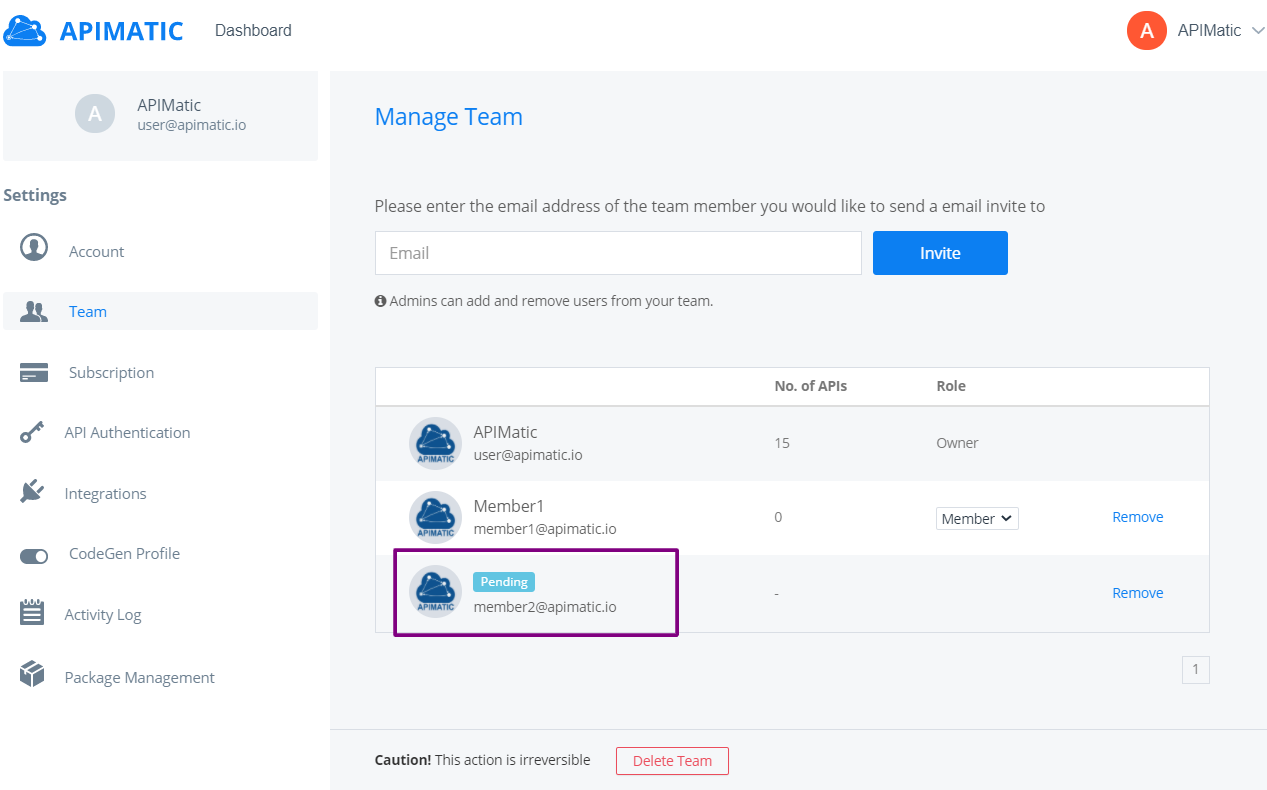
The member will receive an invitation on the email address provided. Once the invitation is accepted, the member is shown some terms before they accept being added to the team.
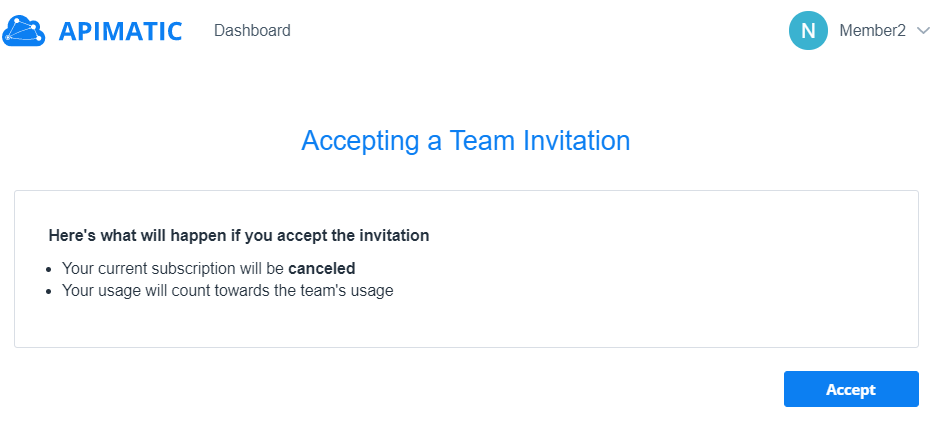
After clicking on Accept, the member is added to the team, and can now collaborate on API definitions.
Removing a member
You can remove a team member anytime from your Manage Team page. Click on Remove next to the member's name in the teams list.
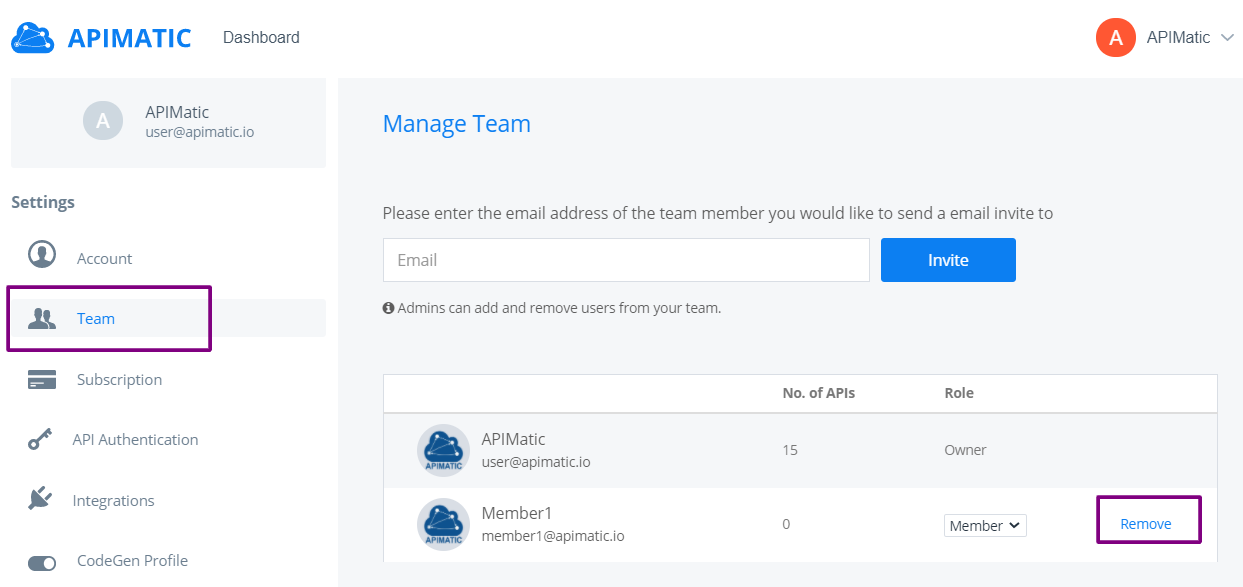
You will be asked to confirm if you want to proceed with removing the member. Click on Remove and the team member will be removed.
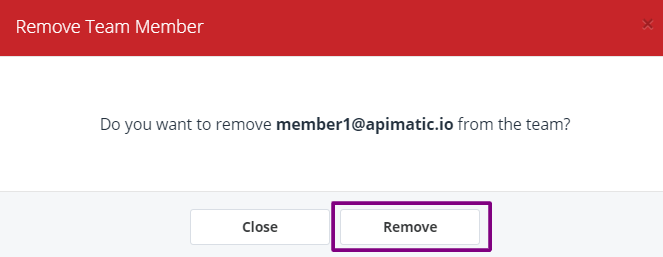
Sharing an API
A team member is able to share their APIs they own. They can also apply read-only permission to prevent other team members from editing the definition. Navigate to APIMatic Dashboard. Click on
+of an API entity to share this API with your team.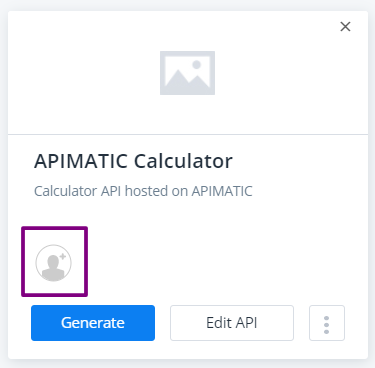
You will be displayed with the list of team members with whom you can share your API. You can enable/disable write access to any of the member by toggling the Write Access button. Click on Share in front of the team member name and the API will be shared with that user.
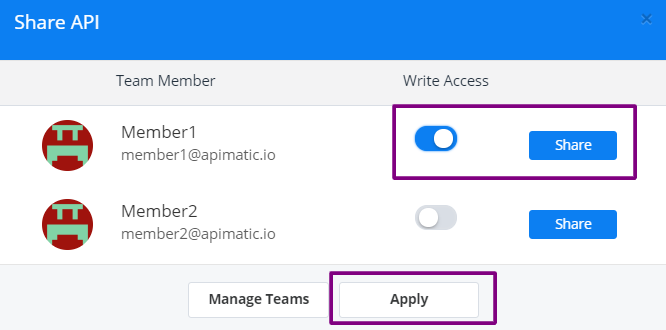
Once the API has been shared, you will see the team member logo displayed on your API Entity. This shared API will become visible in the team member's Dashboard as well.
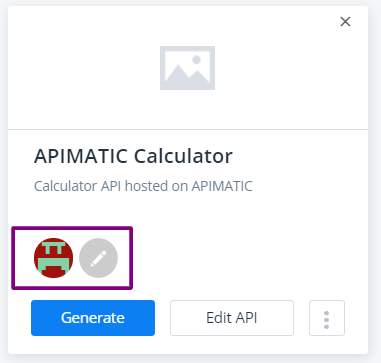
To un-share the API with this team member, you can click on Un-share in front of the member's name within the Share API dialog box.
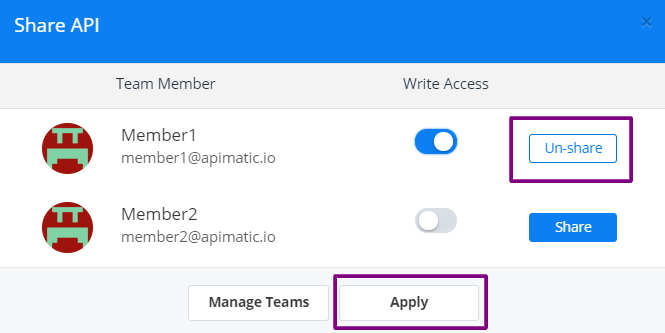
Delete the Team
If you are the owner of a team, you can delete this team anytime. Navigate to the end of the Manage Team page and click on Delete Team.
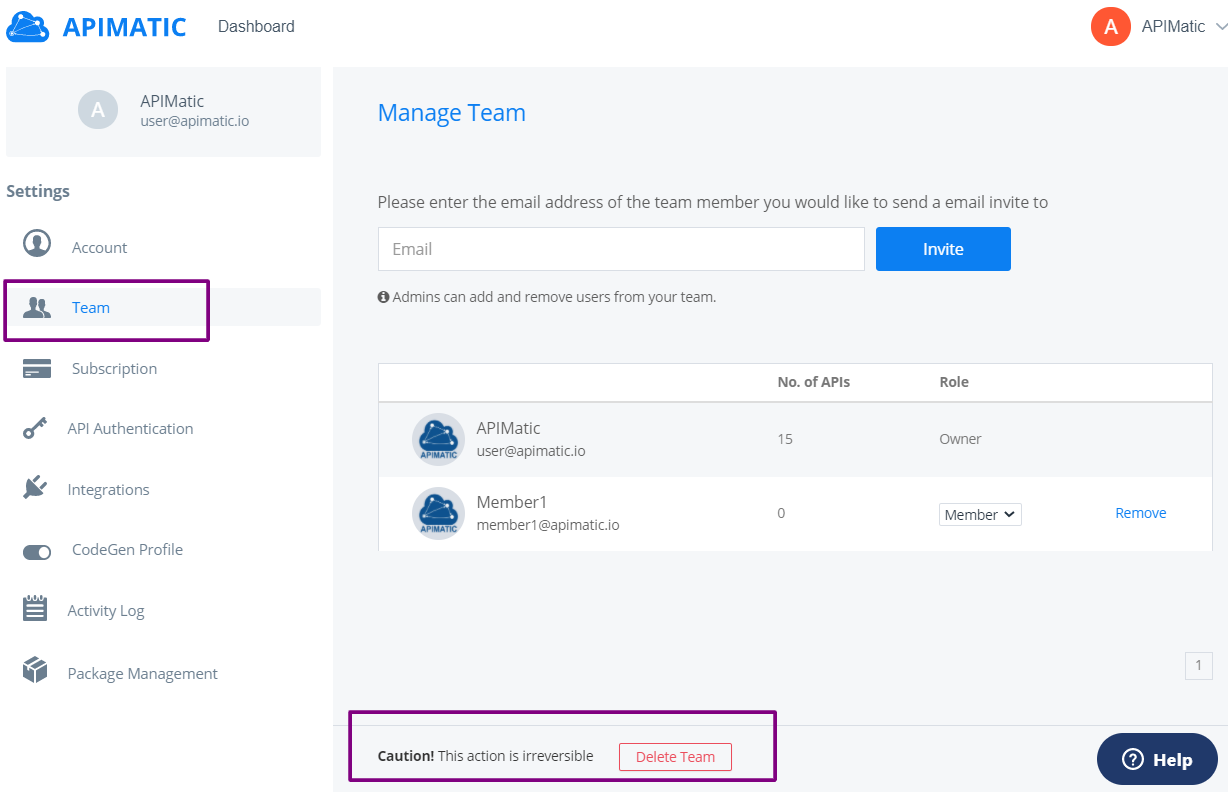
Click on Confirm and the team will be successfully deleted.
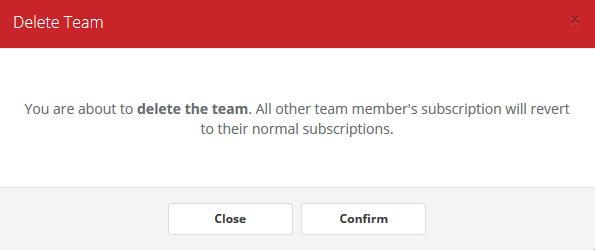
Leave the Team (For Team Members)
You can choose to leave the team of which you are a member. To do this, navigate to your View Team page. Under the list of team members, click on Leave Team.
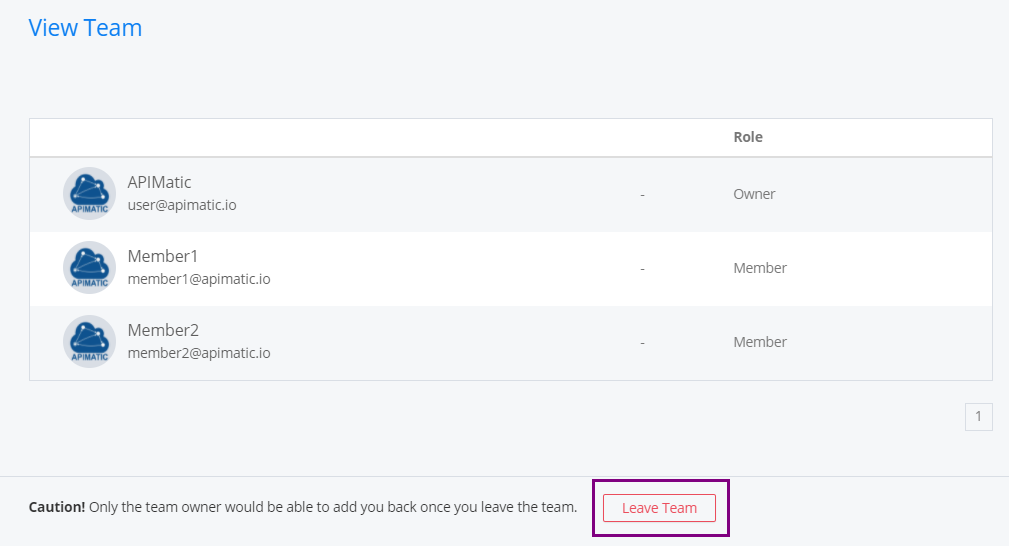
Click on Confirm and you will no longer remain part of the team.