Creating an API Portal
A feature-packed API portal is essential in making your APIs accessible to developers. It serves as a platform to host generated documentation and SDKs for your API definitions. APIMatic allows you to create customizable and embeddable API portals from your API specification, and provides the following features:
- SDKs in all supported languages
- Language-specific API reference
- Custom Markdown guides
- Auto-generated manuals
- API export in more than 10 API specification formats
- Live API console
- Reactive code samples
Once you have defined your API or imported an existing API specification file, you can generate an API portal instantly.
On the APIMatic Dashboard, click Generate on the API you want to generate a portal for.
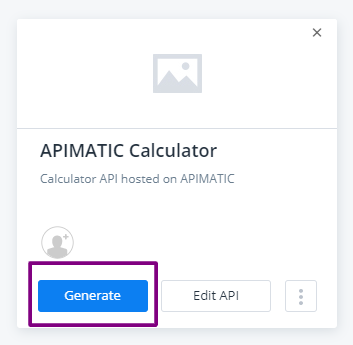
If your API has multiple versions, you're prompted to select the API Version for which you want to generate the portal. Click on Proceed. If you have a single version of the API, you will not be prompted.
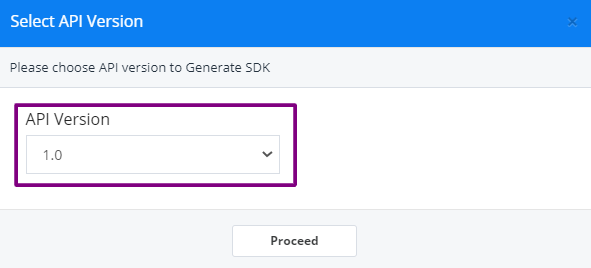
Before generating the portal, APIMatic performs validation of your API definition file. The validation involves checks to ensure that the API definition is structurally correct and contains complete information to ensure comprehensiveness of the portal. There are 3 levels of validation messages that you may encounter:
- Errors: Any syntax/semantic issues found in the API definition; for example, if a GET method contains a request body. Portal generation cannot proceed in case of an error. You will be required to fix the issues listed for your definition if that happens.
- Warnings: Any unexpected behaviour that may affect the output; for example, if the parameter example provided is invalid. Warnings will not halt portal generation, but it is recommended that you fix these issues so your API definition results in the best possible experience.
- Messages: Recommendations or suggestions that can help enhance your API definition and its completeness. For example, messages can point out that an endpoint description or a parameter example is missing. Messages will not halt portal generation.
Once the validation errors are resolved (if any), click Proceed to move to the next step.

Upon successful validation, you are prompted with options to generate the portal or SDKs. Click on Preview API Portal:
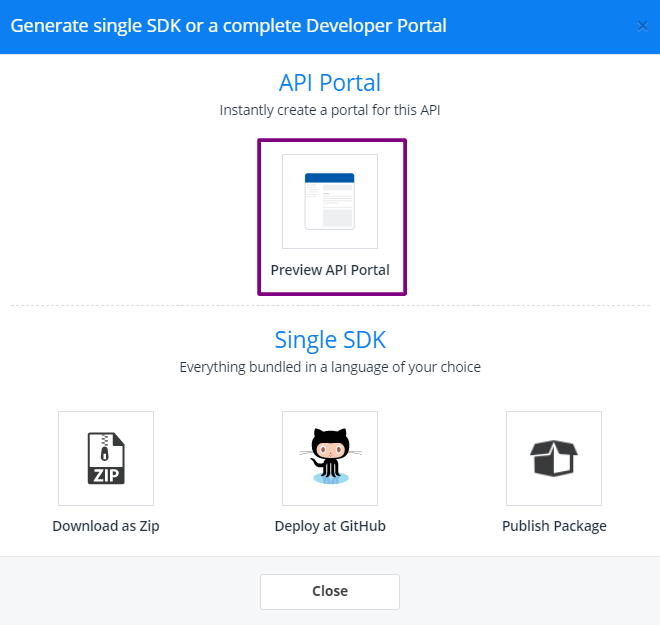
A preview of the default landing page of your portal opens up in a new tab on your browser. From here onwards, you can customize the look, feel and behavior of your portal or publish it.