Hosting Your Portal
The Developer Experience Portal (API Portal) serves as a platform to host generated docs and SDKs. The portal comes with additional features like:
- Live API console
- Reactive code samples
- SDKs in all supported languages
- API export in more than 10 API specification formats
- Language-specific API documentation
- Custom Markdown guides
- Auto-generated manuals
You can host SDKs and documentation on an API Portal as an entirely separate project, on a domain address of your choice, or embed them in your already existing portals or documentation sites.
Once you have generated your portal and customized it, you can publish it.
- Click on Publishing on the left sidebar under Portal Settings.
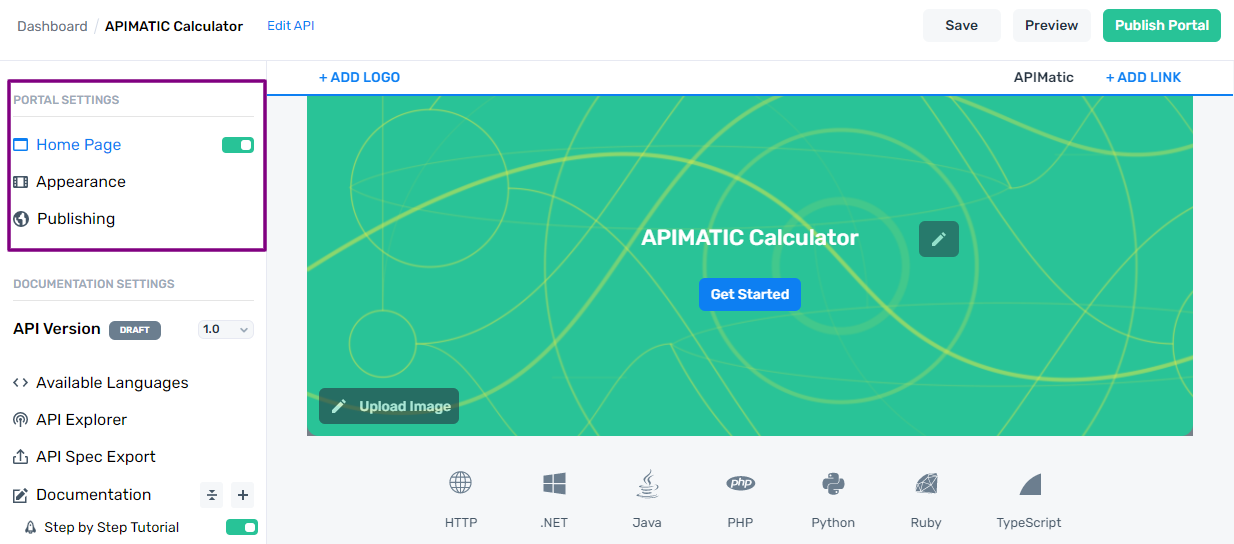
A list of the versions of your API and publishing status is shown. If the version is unpublished, the API Version under Documentation Settings is labelled as Draft.
Click on the Publish Portal button.

- If you have any unsaved changes, a prompt is shown asking to discard the changes or publish after saving the changes. Click on the required option.
- If you click on Save and Publish, you are shown the following options:
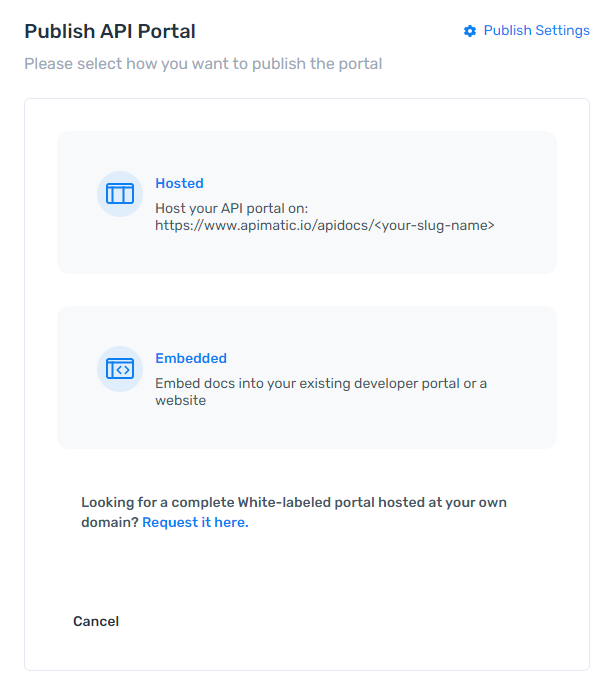
Host on Apimatic.io
Click on Hosted. To host your portal on our domain, i.e.,
www.apimatic.io/apidocs/your-slug:Select the API version(s) that you want to host on the portal. You can select all or any of your choice. Click Next.
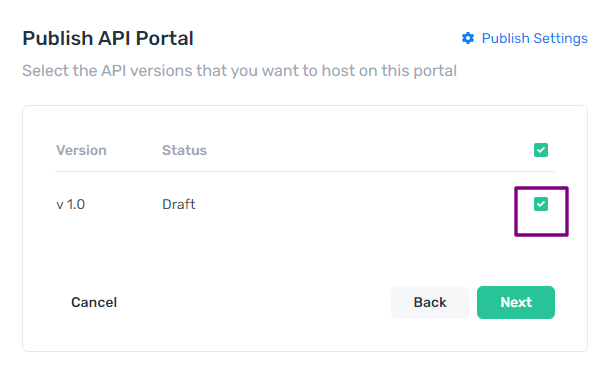
- Provide a unique identifier called a "slug". The slug can contain one or more words separated by a dash "-". Click on the tick button to confirm this slug. If a portal with this slug already exists, you will prompted accordingly. Once you provide the slug, click on Publish.
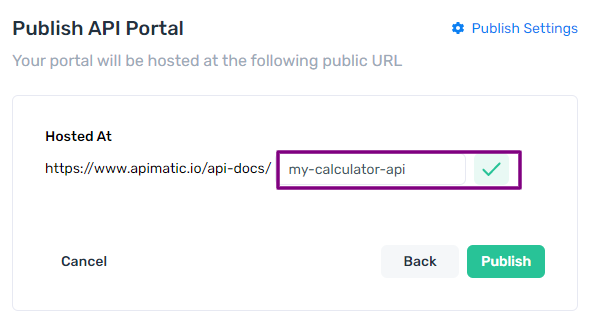
- The following occur after publishing:
- You receive a confirmation email regarding publishing success or failure.
- Your portal is hosted on the specified slug.
- The status of the Version changes from Unpublished to Published.
- The status next to API Version changes to LIVE from DRAFT.
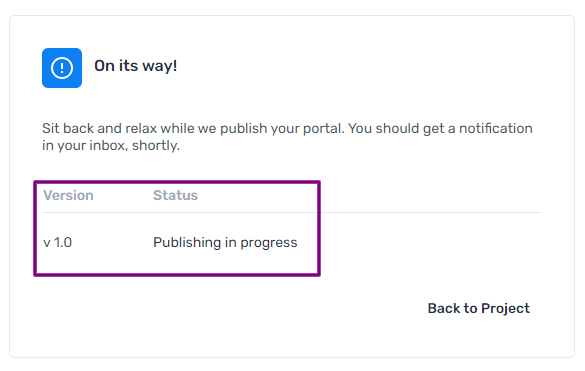
White Labelling
Instead of choosing to host the portal on our domain, you can get the portal white-labelled and hosted at your own domain. Contact us for further details on this.
Republish Portal
You can make changes to the customizations and other configurations of your portal after it is published, and republish it with the latest changes. Click on Publish Portal and update the existing version.

Unpublish Portal
You can unpublish a published portal for any specified API Version at any time.
- Click on Publishing under Portal Settings in the sidebar.
- Click on Unpublish for the API Version you want to unpublish.
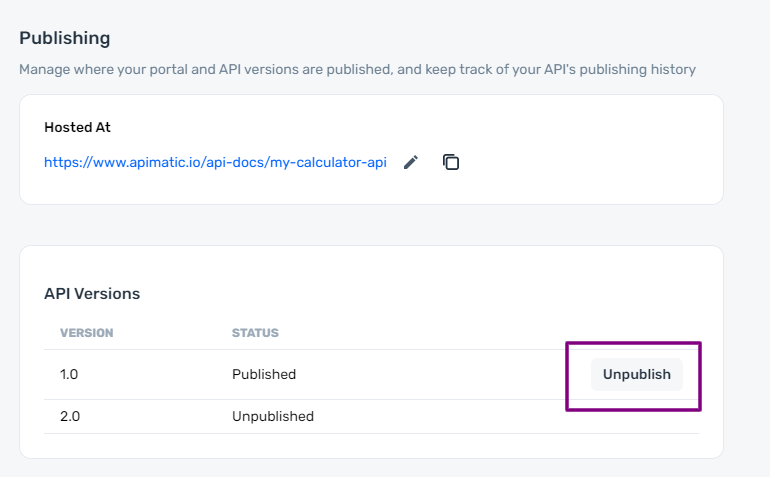
- The status of the Version changes from Published to Unpublished.
- The status next to API Version changes from LIVE to DRAFT.
Embed Portal
Instead of hosting the Developer Experience Portal, you can choose to embed its components into your existing portal.