Transforming API Workspace Specification Format
You can easily transform the API specification format being used by your API workspace to a different format using our VS Code extension's Transform feature.
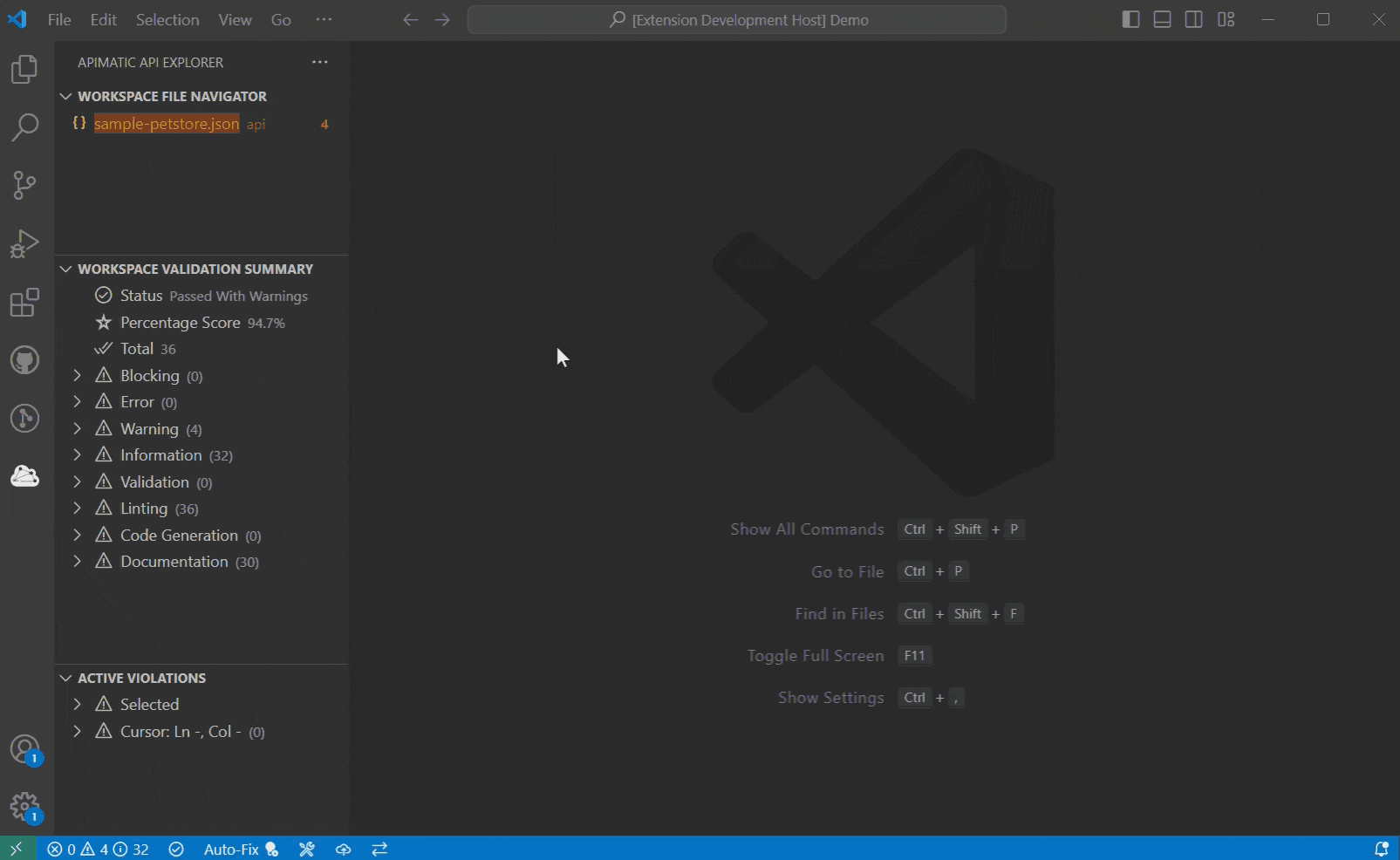
Pre-Requisites
You must be authorized with APIMatic using an Authentication Key to transform your API workspace. To obtain an authentication key please see relevant documentation here. When transforming, you will be prompted to provide the authentication key the first time:
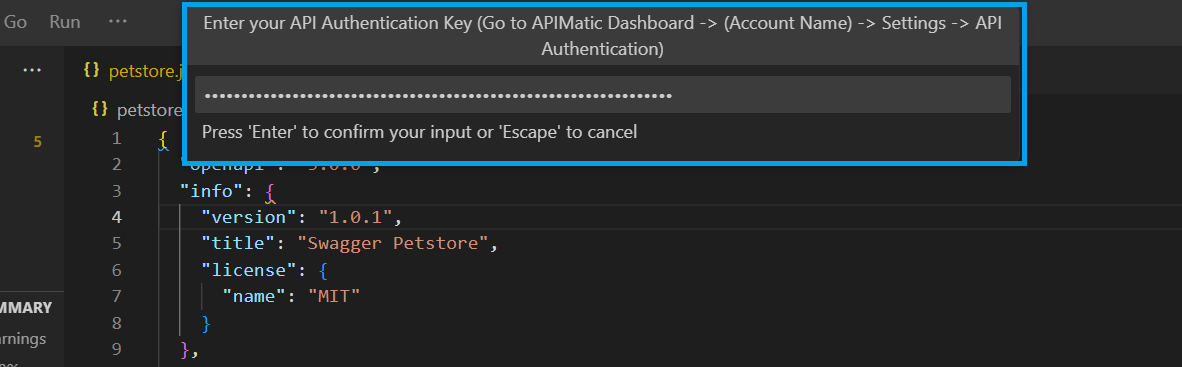
Only if the provided key is valid, will you be allowed to proceed with the transformation. You will not be prompted for the key again for as long as it is valid.
In order to transform your API workspace, it is required for your workspace to pass the Build first.
Transforming the API Workspace Format
To transform your API workspace specification format, click on the two-way arrow (<->) icon from the left side of the status bar:

Select the desired output API specification format from the list e.g. OpenAPI v3.1:
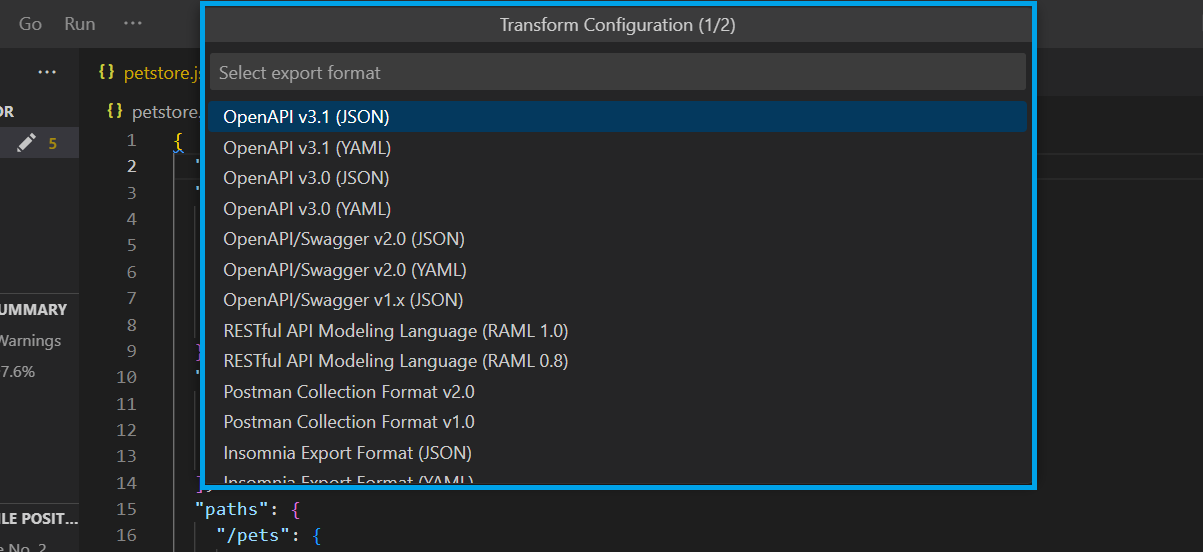
Next, select the destination folder where you would like to save the transformed output file:
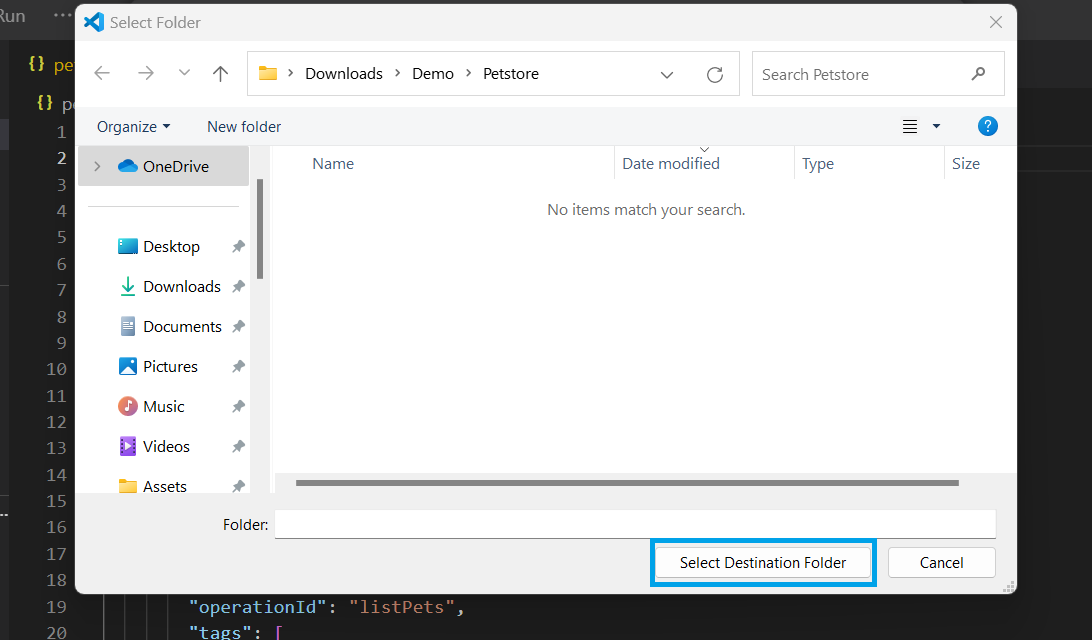
After selecting a folder, if your workspace isn't already built, the build process will start first:
If the build passes, the transformation process will start next. During this, you should see a Transforming... message in the status bar:

When the transformation is complete, the converted output will be downloaded into your workspace root folder:
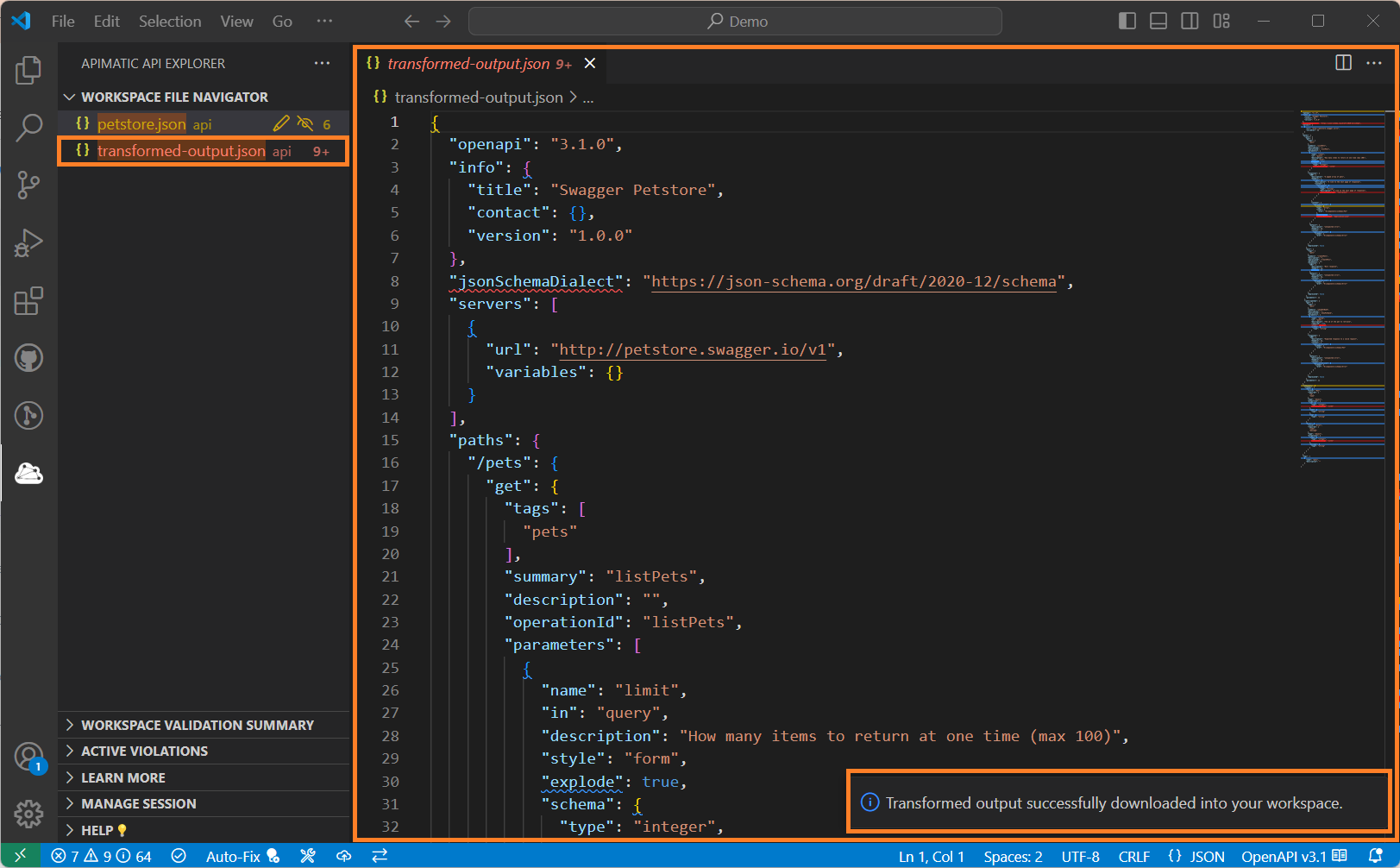
Configuring the Transformation Process
Transformation can be easily configured using various available options. Since transformation is essentially import and export steps combined into one step, the VS Code extension allows you to easily add a Metadata file with default import and export settings as follows:
Hover near the Workspace File Navigator view title and click on the Add APIMatic Metadata Configuration File option:
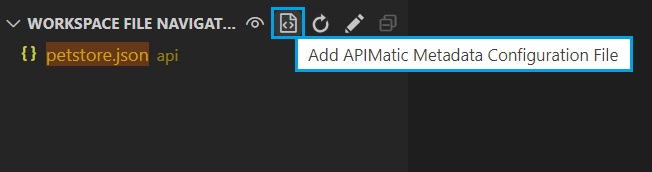
You will be asked to select all items you'd like to initialize in the APIMatic Metadata file. For the current example, we will only select
ImportandExportfrom the list: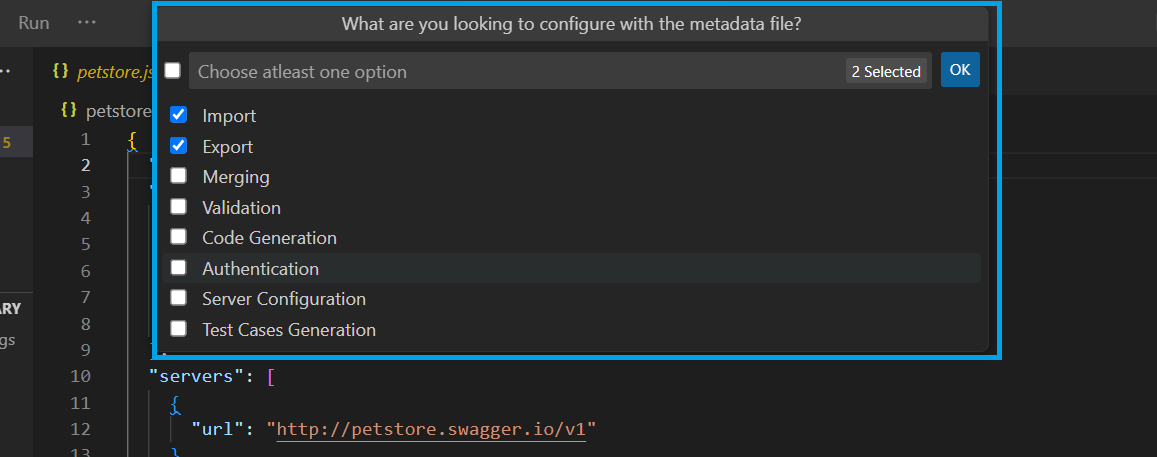
After proceeding, an APIMatic Metadata file will be successfully added in your workspace with default import and export settings as shown below. You can play around with these settings to control the transformation process as per your needs:
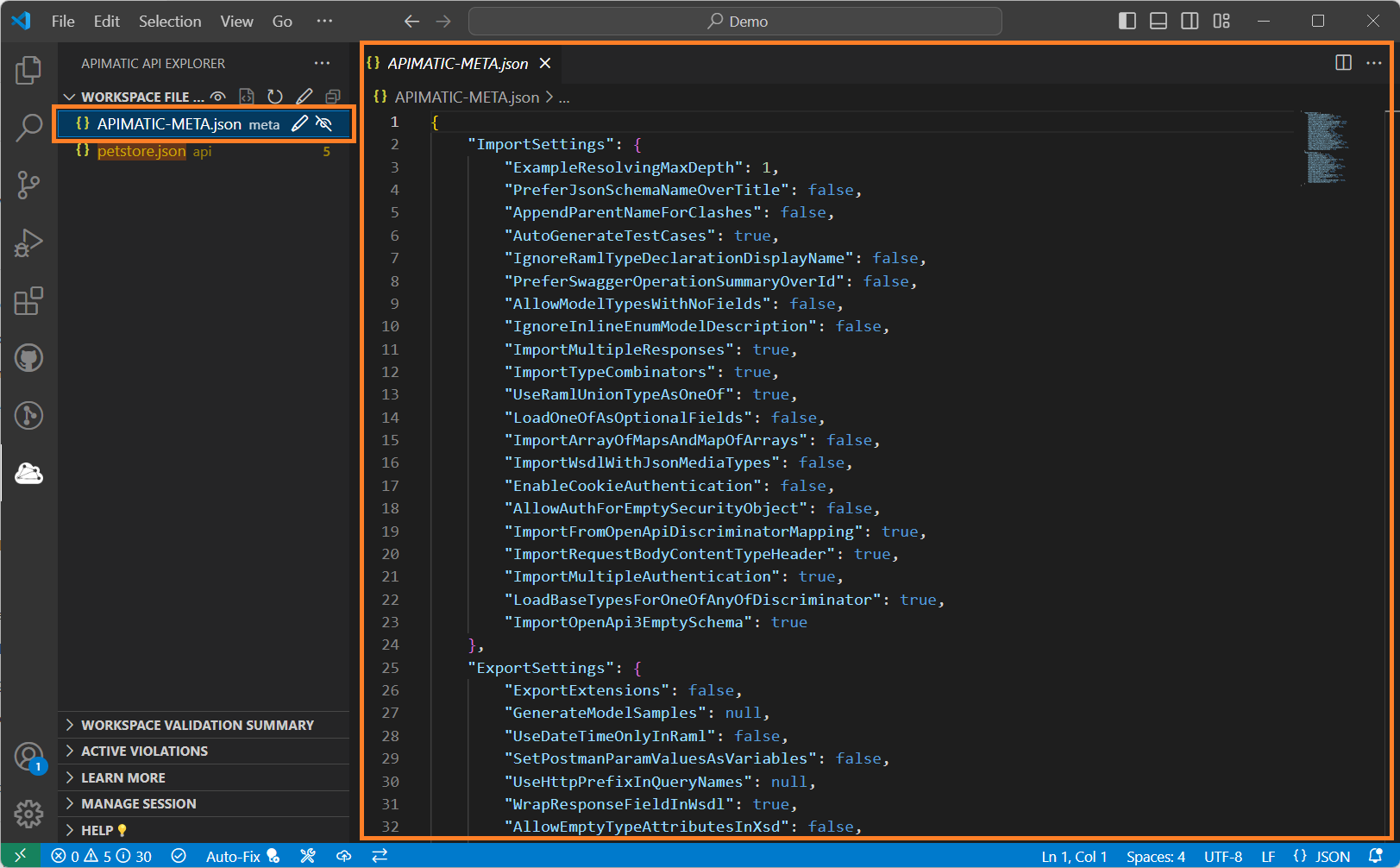
For More Information
You can find out more details here about our API Transformer solution and its related information.